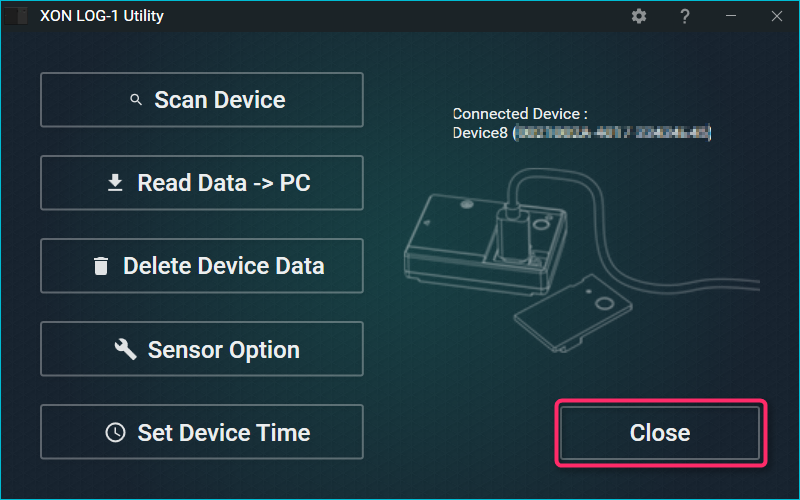LOG-1 sensor data and videos captured by the camera are combined in the PC application. In order to prevent the mismatched video and sensor data, you will need to match both the time of the camera and LOG-1 before sensor data acquisition.
Please note, the camera and LOG-1 may not be able to synchronize exactly via setting the device time. Please see [How to synchronize exactly] for a more accurate method of synchronization.
Adjust the time on the camera
Please refer to the time adjustment in accordance with the instructions of the camera being used.
If you are using REC-1, you can set the time by connecting LOG-1 and REC-1. Please refer to the REC-1 manual page for more information.
Adjust the time on LOG-1
- Install the application on a PC.
(Click here for how to install.) - Insert a button battery into LOG-1. If time has not been set before, the LED will flash green.
(Click here for how to insert the battery.) - Remove the front cover of the main body and connect to a PC.
(Click here for how to connect.) - Start the XON LOG-1 Utility.
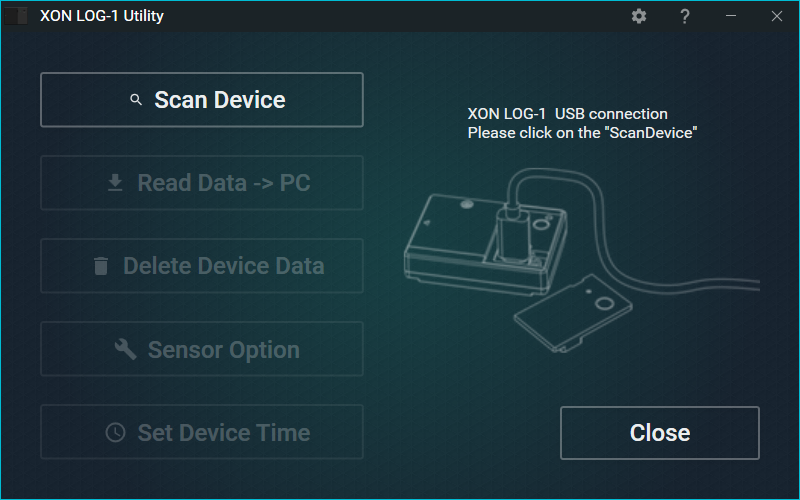
- Connect LOG-1 to the PC, and click “Scan Device”.
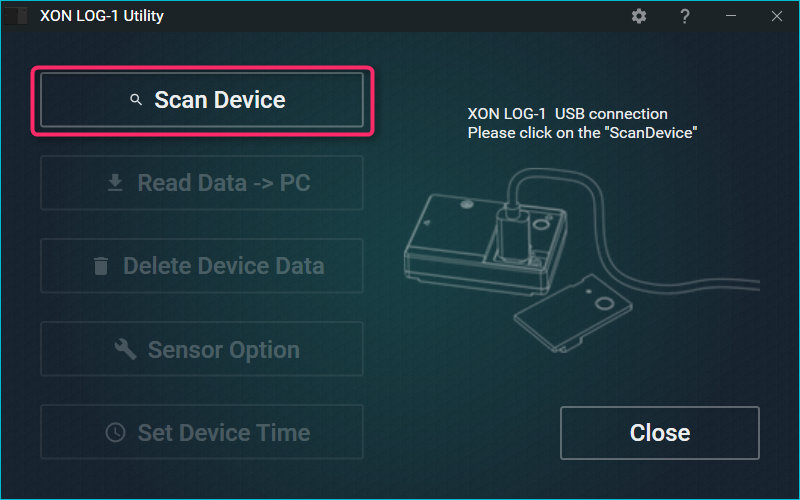
- If a device is recognized, click “OK”.
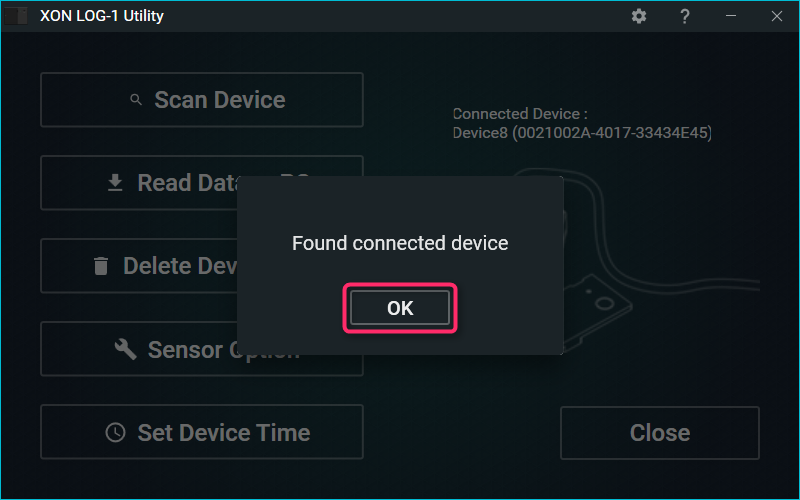
- Click “Set Device Time” to set the time.
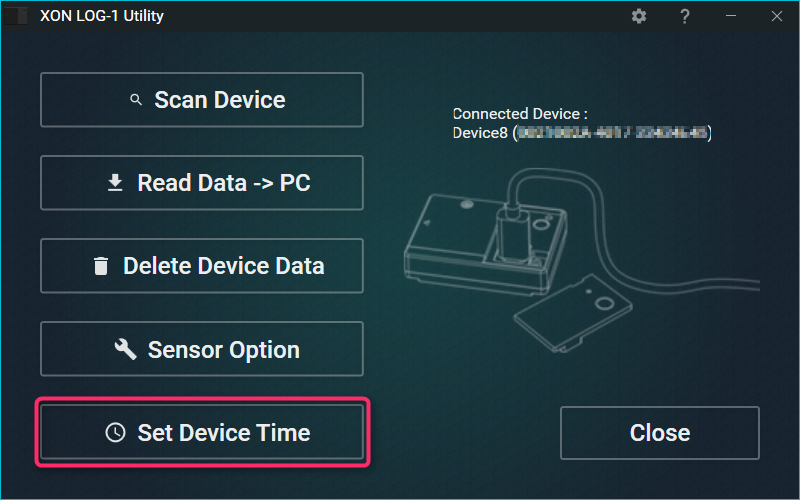
- Click the “OK” button.
- Confirm that the LED is not blinking and click the “Close” button to close the Utility.